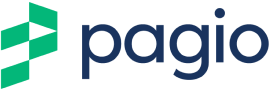Adding Google Analytics to Your Website
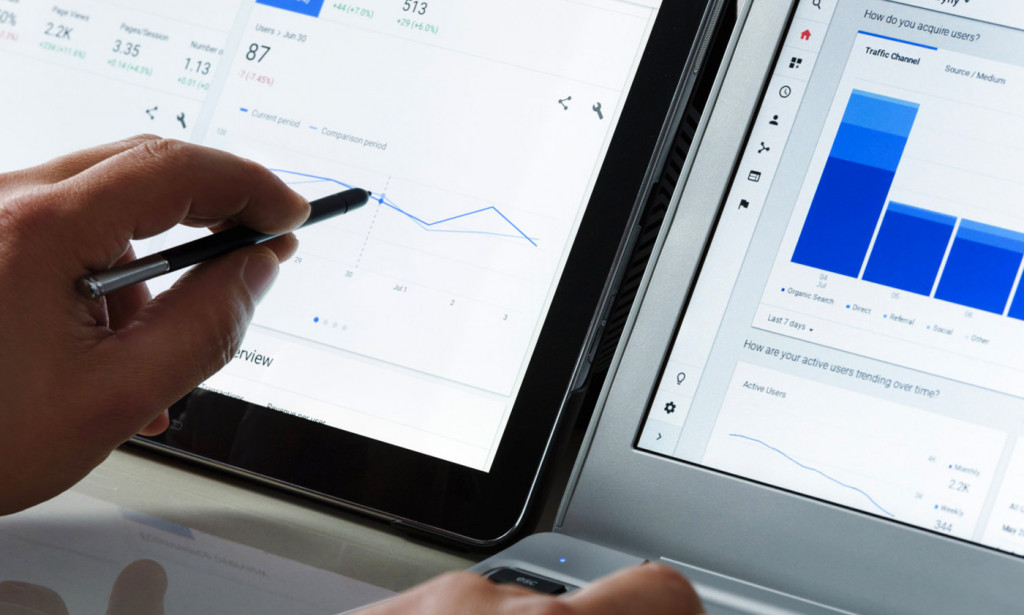
So, you’ve got your new website, it looks good, but you have no idea how many people are visiting your site let alone how they are finding you or what they’re doing when they get on your site. This is where Google Analytics can help.
What is Google Analytics?
If you’re already familiar with Google Analytics and what it does, you can skip this part and jump straight to adding it to your website.
Google Analytics is a free service that allows website owners to view data related to their website traffic and gain vital insight into how visitors find and use a site. The information it provides can help you in a variety of ways, from understanding your customer to creating successful marketing strategies.
Here are a few pieces of information you can get from Google Analytics:
- The number of visits your site gets
- Whether visitors are new or returning
- How many people came direct to your website or via search engines
- The websites or social media platforms that your visits come from
- How many times each page has been viewed
- The number of people visiting your website on mobile or desktop devices
- The locations of your website visitors
To add Google Analytics to your website you will first need to create a Google Analytics account. Once you have set up an account, you need to add the tracking code to your website to begin collecting data.
How do I add Google Analytics to my Website?
Step 1. Log in to your Google Analytics account and select “Admin” – this is usually displayed as a clog on the lower left-hand side.
Step 2. Select the account you want to get the tracking code for and then select “Property”.
Step 3. Now select “Tracking Info” and then click “Tracking Code”.
Step 4. On this page, you’ll see a box with lines of code, this is the code you will need for your website. Copy this code. Be aware that some Content Management Systems include a built-in Google Analytics plug-in. These plug-ins only require you to enter in your Google Analytics Tracking ID. If yours has this option, just copy the Tracking ID beginning with ‘UA-’, which you can find at the top of the page.
Step 5. Great, you have your code. On most websites you would now need to login to your Content Management System, go to your site’s HTML code, and add the Tracking Code after the <head> tag. Be careful not to delete anything as it could cause issues on your website. Depending on your skill level, you might need to ask your web designer to assist with this. With Pagio Website Builder, we have a code snippet section that lets you easily add and manage codes like this without editing the code of the site, so you won’t ever have any issues with accidentally deleting code you need for your site to function correctly.
Step 6. It’s important to check that Google Analytics has been installed correctly. You can do this by navigating to the “Tracking Code” page after you have installed the code. Be aware this can take up to 24 hours to update. You’ll see the section “Tracking Status Information” at the top of the page. The status should read as “Tracking Installed”. If it doesn’t, Google has some troubleshooting options to help you resolve any issues.
Final thoughts
Google Analytics has an array of tools for data collection, so it is worth taking the time to play around with them and make sure you understand how they all work. With all the information you could possibly want about your website and its users all in one place, it is an invaluable tool in your digital toolkit.
Ready to build a professional and easy to use website that works? Sign up to Pagio Website Builder today for free
Need a professional website that is easy to manage?
Sign up or book a free 30 minute website consultation with one of our team who can demo Pagio Website Builder and answer any questions you have.