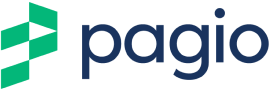How to Verify Your Domain on Google
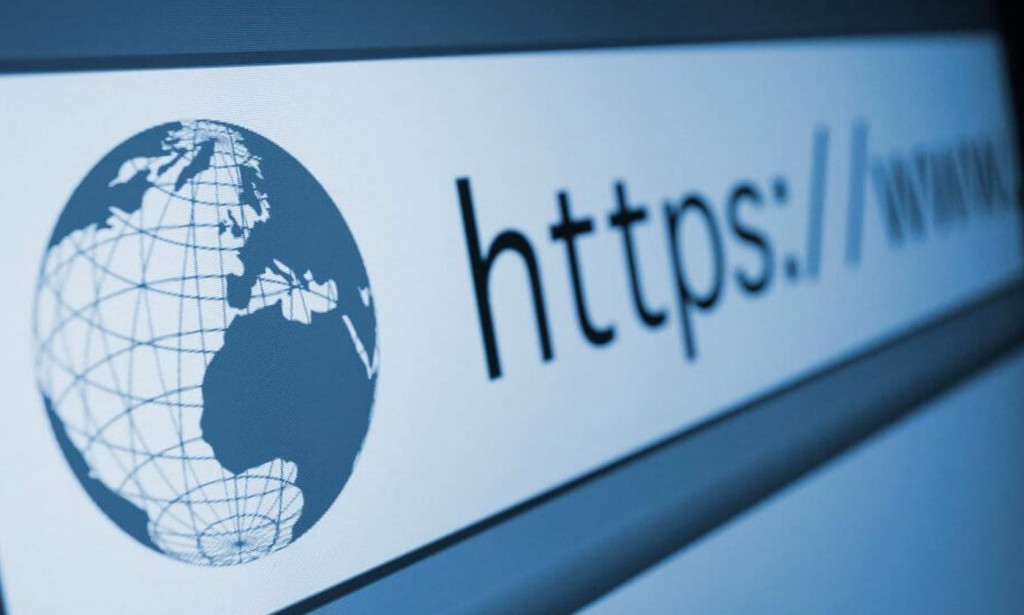
Congratulations, your website is up and running. It looks great but before you begin promoting your new website it is important to get it verified with Google.
Why do I need to verify my website with Google?
Google needs to make sure your domain is safe and not a malicious site. Getting your domain verified lets Google know that you are the real owner of your domain which will improve its visibility in organic searches and therefore increase your website traffic.
How do I verify my domain with Google?
To verify your domain with Google you will need to have a Google Search Console account. If you don’t have one already you can set up an account here.
Once you have a Google Search Console account you can choose which option you want to use and then follow the steps below.
1) Domain Verification
Either watch the official Google video below or use our step by step guide underneath.
Step 1. Login to Google Search Console and click on “+ Add property”.
Step 2. There will be 2 options under the select property type “domain and URL”. Select the domain option and type in your domain name. Don’t include www, https, etc.
Step 3: Get your DNS verification record for your domain. It will start with “Google-site-verification-1234567890”. Copy this.
Step 4: Login to your domain name provider – this will be where you purchased your domain name, for example, GoDaddy, 123Reg, TSO Host, etc.
Step 5: Navigate to your domain name management area, its name may vary depending on your provider. On Pagio Website Builder we’ve made it simple to locate under the “Manage your DNS” section. – we don’t manage domains.
Step 6. Click ‘Custom DNS Settings’, or ‘Advanced DNS Settings’. Although there may be more, there will usually be three types of records there – for verifying your domain you will need to add a TXT record.
Step 7. In the TXT record past the copied Google verification code. Click the add record button.
Step 8. Go back to Google and click verify. Be aware that it can take as long as 24 hours for your domain to be verified so if it fails, wait for a while, and then go back and click verify again.
2) Google Analytics
Either watch the official Google video below or use our step by step guide underneath
You can also verify your domain using Google Analytics. To verify your domain using this method you will need to have a Google Analytics account that uses the same Google account. You will also need to have at least edit permission on this account.
Step 1. Before verifying ensure Google Analytics is added to your website. If you’re not sure how to add Google Analytics to your website, you can read our step-by-step guide here.
Step 2. Login to Google Search Console and click on “+ Add property”. Select the URL option, add your website URL and click continue.
Step 3. Your domain should verify immediately but if it doesn’t click the full details link which will provide information on potential errors and how to solve them.
Final thoughts
You’ve successfully verified the ownership of your domain. Now you’re ready to start shouting about your new site and increasing your website traffic. Why not take a look at our blog on how to promote your website in 2022 to help you get started?
Ready to build a professional and easy to use website that works? Sign up to Pagio Website Builder today for free.
Need a professional website that is easy to manage?
Sign up or book a free 30 minute website consultation with one of our team who can demo Pagio Website Builder and answer any questions you have.