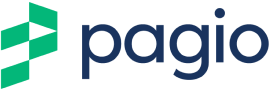Google My Business Listing: A Step by Step Guide
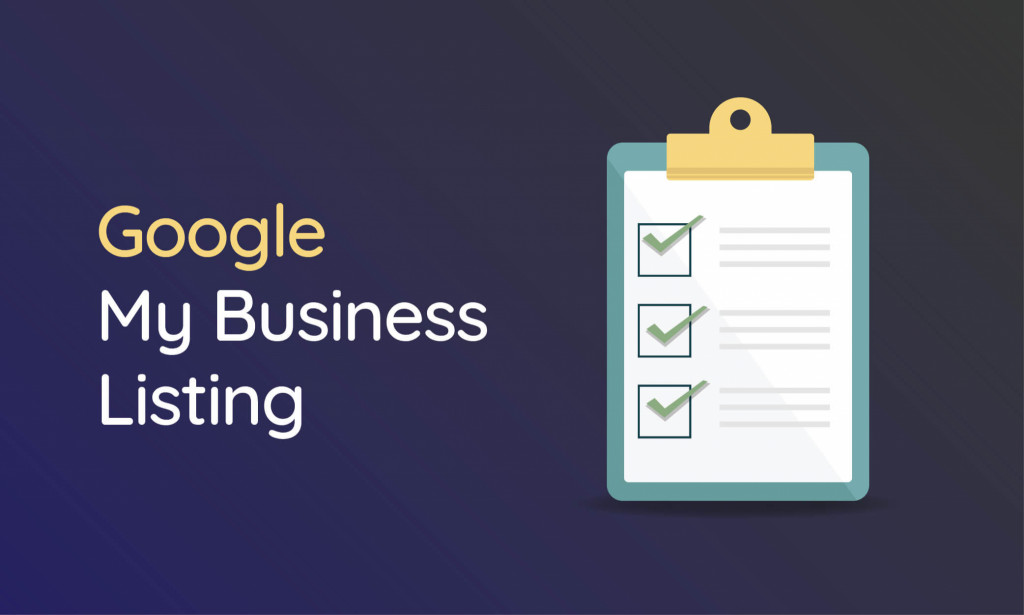
Your Google My Business Listing
Setting up and claiming your own Google My Business (GMB) listing should be right up at the top of your ‘To Do List’ once you start your new business.
With well over 90% of the market share in both desktop and mobile searches in the UK the benefits for getting your new business set up are massive.
It’s completely free to have a listing. As long as you have face-to-face interaction with your customers, you qualify! You can’t claim a listing if you operate 100% online, you need to have a physical location.*
*You can choose to omit your address if you work from home or don’t want to disclose your physical location
Claiming your business listing will mean that you appear on Google Maps virtually straight away and will start to build your presence on Google search too. This is especially useful for local SEO and breaking into the Google Snack Pack. This is almost always featured when a potential customer types in a product or service-related search query.
Before you start:
Google allows you to list all the information you need to allow your potential customers to learn as much about you as possible. This is great for local business as searcher intent is often very close to ‘ready to purchase’ when they are presented with your information.
With this in mind, it is VERY important to be consistent in the information you provide. Top of this list is getting the ‘NAP’ right straight away.
This simply means: Name, Address and Phone Number. If you get these 3 basic things wrong, everything that follows is time and energy that you’re wasting.
Double check your UpPer and lOwer case too otherwise it looks unprofessional (and a bit daft!)
So, for example, if your business is:
Bill and Ben Budget Balloons
Don’t abbreviate it to:
Bill & Ben Balloons or B & B Budget Balloons or even Bill and Ben budget balloons
We all know that Google likes to know everything so it can deliver the best results to its customers. Essentially, it wants brands to be consistent so that in turn they can deliver search results with trust and confidence.
Getting these basics right from the start is paramount. Make a firm decision on how you are going to present your vital business contact information and stick to it. This applies to any online information you fill in, not just on Google. Make sure all your staff are aware of this.
Once the basic stuff is sorted you can add loads more informative and useful stuff such as opening times, customer reviews, images and much more. Google will also help you by providing information about how customers are finding you.
Setting up Your GMB Listing
Head over to Google to get started. If you haven’t already got a Google account you’ll need to set one up.
The whole process is pretty straight forward but we’ll go through each step, so you know exactly what to expect.
An easy starter. Just enter the name of your new venture, exactly how you want it to appear on your new business listing and on any results from Google searches.
Google My Business business name for GMB listing
Next up you need to enter your business address. Remember that this is a vital part of the process as it’s the ‘NAP’ that needs to be consistent in everything you do from this day forwards.
What's the address for a GMB listing?
Then comes a question about your customers. Essentially asking for the surrounding areas that your business covers (if appropriate).
No real difficulty here, just select the answer that applies to your particular business. This helps Google to distinguish if you’re a static business (e.g. a retail shop) or more of a service provider (e.g. an electrician/plumber etc.) that visits customer addresses.
If you select ‘Yes’ you can then fill in all the local areas that you serve. This helps to increase the relevance and reach of your listing.
Google will help you to choose the appropriate locations by auto filling different geographical areas. This is optional but powerful information to add to your listing.
If you make a mistake then just delete the local area and go again.
The next step is to select a business category. If you start typing your specialist area the auto-fill will give plenty of options to enable you to select your business from the list.
Google My Business chose the category
Not many steps left to cover now. The next part asks you to fill in the remaining details for your NAP (name/address/phone number) and a bit more useful information too.
Another reminder to be extra careful when filling in your details and make sure to double check the URL of your website is entered correctly.
Contact details to show customers in a Google My Business listing
Google then offers up its help in the form of a quick question about sending you tips and recommendations about your business. Again, this is a personal preference. Initially we would suggest you select ‘Yes’ – you can always change this option down the line if you’re not happy with the help you get sent.
And that’s it. Click on Finish and you’ll be all set. Google offers various ways to verify your listing (I don’t think anyone really knows how this is decided!) so select the best option for you.
Obviously, the text option is the quickest and easiest but don’t worry if you get the postcard option. It’s perfectly normal – though it may take a few weeks to come through.
Final thoughts
Well done on setting up your free Google My Business listing. You can now be found globally, but more importantly your local area now knows you exist.
Now you've got your Google My Business listing set up, why not take a look at how you can optimise it for even better results?
Need a professional website that is easy to manage?
Sign up or book a free 30 minute website consultation with one of our team who can demo Pagio Website Builder and answer any questions you have.