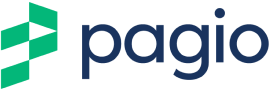Optimise Your Google My Business Listing
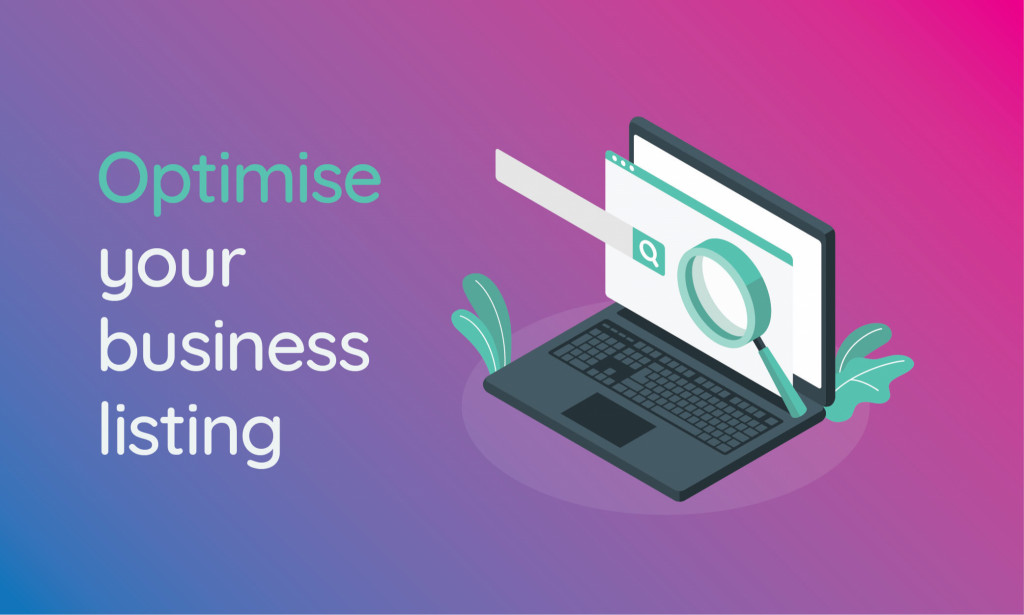
How to optimise your Google My Business listing
Now that you’ve claimed and verified your Google My Business Listing, it’s time to optimise it. This will give you the best chance of attracting customers and boosting revenue!
It’s worth noting that the majority of small business owners don’t follow these few simple steps. They can be used to turbo charge company visibility. By completing these optimisation tasks you’ll be gaining a massive advantage over your competition.
Remember that your listing will show in Google Search (displayed as a Knowledge Card/Panel – the right side of the image below) and also on Google Maps.
This is where you’ll be optimised to capture lucrative, local, voice and proximity search queries.
The more value adding features you can fill in the better. The more information you have available the more discoverable, trustworthy and visible you’ll become.
Let’s head on over to your dashboard and start adding your business information.
Google My Business optimisation dashboard
The Homepage of your Dashboard gives you an overview of your listing and quick access to all the menus and features available.
Straight away I can see that my listing is only 55% complete. Luckily, Google is prompting me with what I need to do to push that up, so I can quickly sort that out.
A lot of the information you can complete is self-explanatory, but we’ll go through some of the really powerful options.
Posts:
Google My Business Posts are like mini ads or short-term social media posts. They can be made up of text, images, calls to action, website links, GIFs and even video.
These posts will appear for up to 7 days as ‘live’ in your listing. They are perfect for promoting upcoming events, new product releases, sales events, blog links and anything else you can think of!
A quote about the positive impact of Google posts, from Google.
The post can contain up to 300 words, though only 60-70 are initially displayed. Try and get your main news, keywords or promotional selling points in the early part of the text.
Info:
The info tab gives you the opportunity to add lots more company information. You can also check and edit what you’ve already got on there.
Again, Google do well in making a lot of this pretty straightforward.
When you enter your Business Description you’ll have 750 characters. Try and include the more important info, such as keywords and your local town or village. Utilise the first 250 characters as this is the visual cut off, that shows in results.
Insights:
This section gives you valuable analytical information about how searchers are finding your business listing. As you’d expect from Google this is very comprehensive intelligence and can help you see exactly where your customers are coming from.
This is great for getting to know your customer and a lot of the information is useful for incorporating into your website too. Data such as search terms used, how customers are contacting you and even how many times your photos have been viewed.
Reviews:
As you would probably expect people can leave reviews on your listing.
In the early days of your business you might be greeted with this. But don’t worry, it’ll soon change. Your friends and family can help you out here!
Don’t be afraid to ask customer for reviews. Google even promote this practice, as long as you are ‘ethical’ in your methods!
There can be different times to reach out to your customers for a review. Some companies find it most successful to do straight away when you are fresh in a companies’ mind. Others may wait a little longer so they can give a more informed review of a product or service.
Just experiment and find out what works best for you. Reviews are a powerful tool to use.
Reviews have been shown to impact search result ranking, consumer trust and click through rate.
Make sure you take the time to respond to all reviews. Negative reviews can be disheartening but still take the time to reply and try to resolve issues raised.
Customers will appreciate that you care. If you can learn from a bad review and act on it, it’s less likely to happen again in the future
Messaging:
This option allows customers visiting your listing to message you and for you to respond (surprisingly!).
You’ll have to download the app to access the full list of features, but it also allows you to control other aspects of your listing.
Mobile messaging can be highly effective and increases customer engagement. It’s ideal for people who perhaps don’t want to speak over the phone and gives customers choice.
There is the option to set up automated reply messages too so you can easily connect with customers on the go.
Images:
We’ve saved the best until last! Research has shown that GMB listings with high quality photos receive 35% more clicks and 42% more requests for directions than those with no images.
The images options are a great way to showcase your business.
As you can see there are plenty of opportunities to really add value to your listing here. Options include adding pictures of your employees, logos and 360 views and even videos.
A recent addition from Google is the Product Showcase which is a great way to advertise directly to customers. Be sure to take advantage of this for any new product launches. You can even link a ‘Call To Action’ button straight through to a sales page.
Final thoughts
Congratulations! Now that you’ve optimised your free business listing, you’ll be miles ahead of a lot of the competition.
There are other features available through your dashboard that we haven’t covered here. These include creating ads, getting a custom Gmail account and adding users. Feel free to explore and take advantage of these as your business grows.
Going forwards make sure to revisit your listing every so often to make sure everything is running smoothly and to see if you can take advantage of any new features.
Need a professional website that is easy to manage?
Sign up or book a free 30 minute website consultation with one of our team who can demo Pagio Website Builder and answer any questions you have.