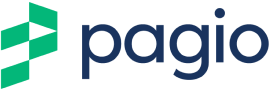How to easily edit a template to make it match your brand/industry
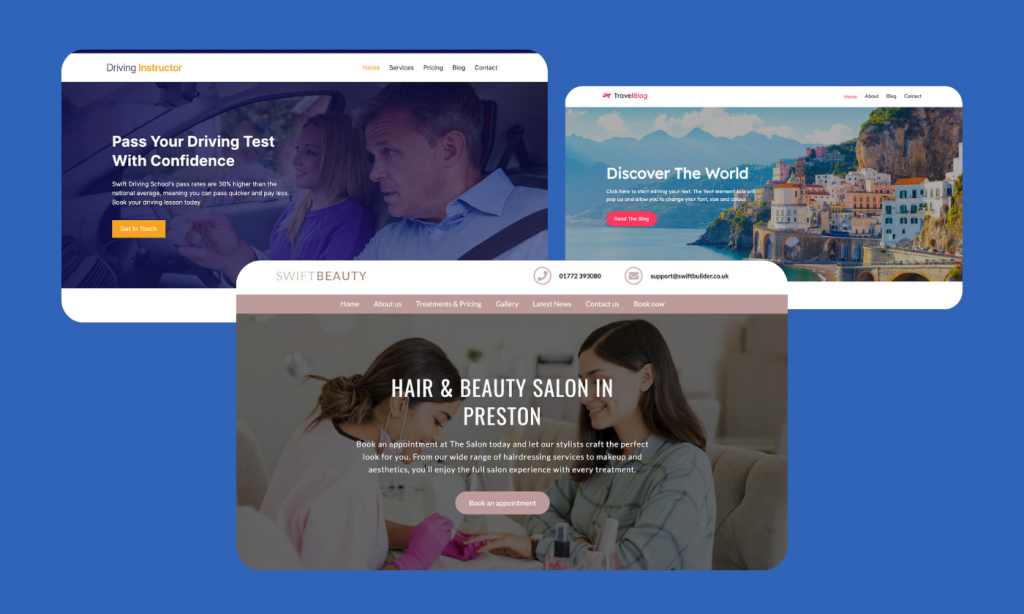
No matter what industry you work in, with Pagio it is easy to edit a template to make it fit your business. We offer a variety of templates that are fully customisable so they can be adapted to fit your brand with our simple to use drag-and-drop editor.
To select a template and begin editing it, you first need to sign up at pagio.co.uk for free. Click the sign-up button and enter your details along with a valid email address. You will receive an email from us with a validation link where you can confirm your account and set up a password.
Once you have signed up you can now select a template for your website. Our templates cover most business types, however, don’t worry if you don’t see your business as all our websites can be edited to reflect your business/brand.
Now you have selected a template you can begin editing it. In this blog, we focus on what we consider three of the most important aspects of transforming a template into a website that matches your brand.
Logo
First, you want to change the template logo and replace it with your own logo. The settings for the logo are in the header section of the website. Simply hover over the header section and click the clog icon to open the settings. If you want to remove the logo that was in a template and add your own just click on ‘Remove’. You’ll see that the old logo has gone and now you can add a new one. Just click on ‘Select image’ to go to the Media Library. You can either select an image in your media library or upload a new one.
If you don’t have an image logo you can use the drop-down to select text logo. From here you can design a text logo to use on your website.
You can also change the logo size using the slider.
Once you’re happy with how it looks you can click ‘save changes’ to update your website.
Content
Content is arguably the most important part of your website. To add content to your website select elements and then select the ‘Text’ option. You can then drag-and-drop a text box where you want text to be on your website.
To populate the text box, hover over it and click the edit option. You can now type in the text box or copy and paste text into it.
In the pop-up ‘Content editing’ section you can customise your text, including alignment, style, colour, font and size. You can also create links and adjust the margins and borders from here.
When you’re happy with your content, you can click ‘Save changes’ to update your website.
Colours
The borders, icons and background colours can be chosen and updated in the ‘Select colour’ pallet box. There are a few different ways to select the colour you need.
- You can select one of the ‘Latest colours’ (at the top) or popular colours (towards the bottom).
- You can move the cursor around the pallet and select the exact shade of colour you like. As you move around you will notice that the ‘Hex’ value updates to give a colour code that is unique.
The hex value can be used to ensure complete consistency if you find a colour you really like. If you already know the hex values for your brand colours you can simply enter them into this box. When you are happy just click on Select colour to make your changes. To go back a step to the previous colour just click on ‘Revert changes.’
Once you’re happy with how it looks you can click save changes to update your website.
Images
Adding images is always an important part of setting up your website, and with Pagio it is easy to do. Simply select elements then click the image icon and drag and drop it to your desired position.
The space for your image will now show the ‘Image placeholder.’ You now have the option to change or remove an image. By clicking on Change Image, you will be taken to the Media Library where you can upload and/or select the image you would like to use.
Avoid stock images if you can and make sure you are using high-quality images. Blurry or pixelated images can make your website appear unprofessional or disreputable.
Conclusion
People often get too focused on whether a website template matches their industry when they should be looking at how a template can be changed to match their brand.
At Pagio we not only offer a wide range of templates but make it easy to update them. You can also see all the changes you are making in real-time as well as preview how your site will look on different devices.
Need a professional website that is easy to manage?
Sign up for free or book a free 30 minute website consultation with one of our team who can demo Pagio and answer any questions you have.
Array
(
[error] => Trying to get property 'formfields' of non-object
[file] => /var/www/swift/storage/framework/views/29085088b18210e66b23dddb7ba8e66217f6e025.php
[line] => 4
[function] =>
[trace] => #0 /var/www/swift/storage/framework/views/29085088b18210e66b23dddb7ba8e66217f6e025.php(4): Illuminate\Foundation\Bootstrap\HandleExceptions->handleError(8, 'Trying to get p...', '/var/www/swift/...', 4, Array)
#1 /var/www/swift/vendor/laravel/framework/src/Illuminate/View/Engines/PhpEngine.php(43): include('/var/www/swift/...')
#2 /var/www/swift/vendor/laravel/framework/src/Illuminate/View/Engines/CompilerEngine.php(59): Illuminate\View\Engines\PhpEngine->evaluatePath('/var/www/swift/...', Array)
#3 /var/www/swift/vendor/laravel/framework/src/Illuminate/View/View.php(137): Illuminate\View\Engines\CompilerEngine->get('/var/www/swift/...', Array)
#4 /var/www/swift/vendor/laravel/framework/src/Illuminate/View/View.php(120): Illuminate\View\View->getContents()
#5 /var/www/swift/vendor/laravel/framework/src/Illuminate/View/View.php(85): Illuminate\View\View->renderContents()
#6 /var/www/swift/vendor/laravel/framework/src/Illuminate/View/View.php(412): Illuminate\View\View->render()
#7 /var/www/swift/app/Services/PageRenderer.php(215): Illuminate\View\View->__toString()
#8 /var/www/swift/app/Services/PageRenderer.php(170): App\Services\PageRenderer->renderElement(Array, 2, 0, 6)
#9 /var/www/swift/app/Services/PageRenderer.php(148): App\Services\PageRenderer->renderColumn(Array, 0, 6)
#10 /var/www/swift/app/Services/News.php(109): App\Services\PageRenderer->renderSection(Array, 6)
#11 /var/www/swift/app/Http/Controllers/LandingController.php(398): App\Services\News->fullPageResponse(Object(App\News), 'landing.layouts...', 'blogpage.css', 'landing.blogpos...', true)
#12 [internal function]: App\Http\Controllers\LandingController->blogpost(Object(Illuminate\Http\Request), 'how-to-easily-e...')
#13 /var/www/swift/vendor/laravel/framework/src/Illuminate/Routing/Controller.php(54): call_user_func_array(Array, Array)
#14 /var/www/swift/vendor/laravel/framework/src/Illuminate/Routing/ControllerDispatcher.php(45): Illuminate\Routing\Controller->callAction('blogpost', Array)
#15 /var/www/swift/vendor/laravel/framework/src/Illuminate/Routing/Route.php(212): Illuminate\Routing\ControllerDispatcher->dispatch(Object(Illuminate\Routing\Route), Object(App\Http\Controllers\LandingController), 'blogpost')
#16 /var/www/swift/vendor/laravel/framework/src/Illuminate/Routing/Route.php(169): Illuminate\Routing\Route->runController()
#17 /var/www/swift/vendor/laravel/framework/src/Illuminate/Routing/Router.php(658): Illuminate\Routing\Route->run()
#18 /var/www/swift/vendor/laravel/framework/src/Illuminate/Routing/Pipeline.php(30): Illuminate\Routing\Router->Illuminate\Routing\{closure}(Object(Illuminate\Http\Request))
#19 /var/www/swift/app/Http/Middleware/Security.php(18): Illuminate\Routing\Pipeline->Illuminate\Routing\{closure}(Object(Illuminate\Http\Request))
#20 /var/www/swift/vendor/laravel/framework/src/Illuminate/Pipeline/Pipeline.php(149): App\Http\Middleware\Security->handle(Object(Illuminate\Http\Request), Object(Closure))
#21 /var/www/swift/vendor/laravel/framework/src/Illuminate/Routing/Pipeline.php(53): Illuminate\Pipeline\Pipeline->Illuminate\Pipeline\{closure}(Object(Illuminate\Http\Request))
#22 /var/www/swift/vendor/laravel/framework/src/Illuminate/Routing/Middleware/SubstituteBindings.php(41): Illuminate\Routing\Pipeline->Illuminate\Routing\{closure}(Object(Illuminate\Http\Request))
#23 /var/www/swift/vendor/laravel/framework/src/Illuminate/Pipeline/Pipeline.php(149): Illuminate\Routing\Middleware\SubstituteBindings->handle(Object(Illuminate\Http\Request), Object(Closure))
#24 /var/www/swift/vendor/laravel/framework/src/Illuminate/Routing/Pipeline.php(53): Illuminate\Pipeline\Pipeline->Illuminate\Pipeline\{closure}(Object(Illuminate\Http\Request))
#25 /var/www/swift/vendor/laravel/framework/src/Illuminate/Foundation/Http/Middleware/VerifyCsrfToken.php(68): Illuminate\Routing\Pipeline->Illuminate\Routing\{closure}(Object(Illuminate\Http\Request))
#26 /var/www/swift/vendor/laravel/framework/src/Illuminate/Pipeline/Pipeline.php(149): Illuminate\Foundation\Http\Middleware\VerifyCsrfToken->handle(Object(Illuminate\Http\Request), Object(Closure))
#27 /var/www/swift/vendor/laravel/framework/src/Illuminate/Routing/Pipeline.php(53): Illuminate\Pipeline\Pipeline->Illuminate\Pipeline\{closure}(Object(Illuminate\Http\Request))
#28 /var/www/swift/vendor/laravel/framework/src/Illuminate/View/Middleware/ShareErrorsFromSession.php(49): Illuminate\Routing\Pipeline->Illuminate\Routing\{closure}(Object(Illuminate\Http\Request))
#29 /var/www/swift/vendor/laravel/framework/src/Illuminate/Pipeline/Pipeline.php(149): Illuminate\View\Middleware\ShareErrorsFromSession->handle(Object(Illuminate\Http\Request), Object(Closure))
#30 /var/www/swift/vendor/laravel/framework/src/Illuminate/Routing/Pipeline.php(53): Illuminate\Pipeline\Pipeline->Illuminate\Pipeline\{closure}(Object(Illuminate\Http\Request))
#31 /var/www/swift/vendor/laravel/framework/src/Illuminate/Session/Middleware/StartSession.php(63): Illuminate\Routing\Pipeline->Illuminate\Routing\{closure}(Object(Illuminate\Http\Request))
#32 /var/www/swift/vendor/laravel/framework/src/Illuminate/Pipeline/Pipeline.php(149): Illuminate\Session\Middleware\StartSession->handle(Object(Illuminate\Http\Request), Object(Closure))
#33 /var/www/swift/vendor/laravel/framework/src/Illuminate/Routing/Pipeline.php(53): Illuminate\Pipeline\Pipeline->Illuminate\Pipeline\{closure}(Object(Illuminate\Http\Request))
#34 /var/www/swift/vendor/laravel/framework/src/Illuminate/Cookie/Middleware/AddQueuedCookiesToResponse.php(37): Illuminate\Routing\Pipeline->Illuminate\Routing\{closure}(Object(Illuminate\Http\Request))
#35 /var/www/swift/vendor/laravel/framework/src/Illuminate/Pipeline/Pipeline.php(149): Illuminate\Cookie\Middleware\AddQueuedCookiesToResponse->handle(Object(Illuminate\Http\Request), Object(Closure))
#36 /var/www/swift/vendor/laravel/framework/src/Illuminate/Routing/Pipeline.php(53): Illuminate\Pipeline\Pipeline->Illuminate\Pipeline\{closure}(Object(Illuminate\Http\Request))
#37 /var/www/swift/vendor/laravel/framework/src/Illuminate/Cookie/Middleware/EncryptCookies.php(66): Illuminate\Routing\Pipeline->Illuminate\Routing\{closure}(Object(Illuminate\Http\Request))
#38 /var/www/swift/vendor/laravel/framework/src/Illuminate/Pipeline/Pipeline.php(149): Illuminate\Cookie\Middleware\EncryptCookies->handle(Object(Illuminate\Http\Request), Object(Closure))
#39 /var/www/swift/vendor/laravel/framework/src/Illuminate/Routing/Pipeline.php(53): Illuminate\Pipeline\Pipeline->Illuminate\Pipeline\{closure}(Object(Illuminate\Http\Request))
#40 /var/www/swift/vendor/laravel/framework/src/Illuminate/Pipeline/Pipeline.php(102): Illuminate\Routing\Pipeline->Illuminate\Routing\{closure}(Object(Illuminate\Http\Request))
#41 /var/www/swift/vendor/laravel/framework/src/Illuminate/Routing/Router.php(660): Illuminate\Pipeline\Pipeline->then(Object(Closure))
#42 /var/www/swift/vendor/laravel/framework/src/Illuminate/Routing/Router.php(635): Illuminate\Routing\Router->runRouteWithinStack(Object(Illuminate\Routing\Route), Object(Illuminate\Http\Request))
#43 /var/www/swift/vendor/laravel/framework/src/Illuminate/Routing/Router.php(601): Illuminate\Routing\Router->runRoute(Object(Illuminate\Http\Request), Object(Illuminate\Routing\Route))
#44 /var/www/swift/vendor/laravel/framework/src/Illuminate/Routing/Router.php(590): Illuminate\Routing\Router->dispatchToRoute(Object(Illuminate\Http\Request))
#45 /var/www/swift/vendor/laravel/framework/src/Illuminate/Foundation/Http/Kernel.php(176): Illuminate\Routing\Router->dispatch(Object(Illuminate\Http\Request))
#46 /var/www/swift/vendor/laravel/framework/src/Illuminate/Routing/Pipeline.php(30): Illuminate\Foundation\Http\Kernel->Illuminate\Foundation\Http\{closure}(Object(Illuminate\Http\Request))
#47 /var/www/swift/vendor/fideloper/proxy/src/TrustProxies.php(56): Illuminate\Routing\Pipeline->Illuminate\Routing\{closure}(Object(Illuminate\Http\Request))
#48 /var/www/swift/vendor/laravel/framework/src/Illuminate/Pipeline/Pipeline.php(149): Fideloper\Proxy\TrustProxies->handle(Object(Illuminate\Http\Request), Object(Closure))
#49 /var/www/swift/vendor/laravel/framework/src/Illuminate/Routing/Pipeline.php(53): Illuminate\Pipeline\Pipeline->Illuminate\Pipeline\{closure}(Object(Illuminate\Http\Request))
#50 /var/www/swift/vendor/laravel/framework/src/Illuminate/Foundation/Http/Middleware/TransformsRequest.php(30): Illuminate\Routing\Pipeline->Illuminate\Routing\{closure}(Object(Illuminate\Http\Request))
#51 /var/www/swift/vendor/laravel/framework/src/Illuminate/Pipeline/Pipeline.php(149): Illuminate\Foundation\Http\Middleware\TransformsRequest->handle(Object(Illuminate\Http\Request), Object(Closure))
#52 /var/www/swift/vendor/laravel/framework/src/Illuminate/Routing/Pipeline.php(53): Illuminate\Pipeline\Pipeline->Illuminate\Pipeline\{closure}(Object(Illuminate\Http\Request))
#53 /var/www/swift/vendor/laravel/framework/src/Illuminate/Foundation/Http/Middleware/ValidatePostSize.php(27): Illuminate\Routing\Pipeline->Illuminate\Routing\{closure}(Object(Illuminate\Http\Request))
#54 /var/www/swift/vendor/laravel/framework/src/Illuminate/Pipeline/Pipeline.php(149): Illuminate\Foundation\Http\Middleware\ValidatePostSize->handle(Object(Illuminate\Http\Request), Object(Closure))
#55 /var/www/swift/vendor/laravel/framework/src/Illuminate/Routing/Pipeline.php(53): Illuminate\Pipeline\Pipeline->Illuminate\Pipeline\{closure}(Object(Illuminate\Http\Request))
#56 /var/www/swift/vendor/laravel/framework/src/Illuminate/Foundation/Http/Middleware/CheckForMaintenanceMode.php(46): Illuminate\Routing\Pipeline->Illuminate\Routing\{closure}(Object(Illuminate\Http\Request))
#57 /var/www/swift/vendor/laravel/framework/src/Illuminate/Pipeline/Pipeline.php(149): Illuminate\Foundation\Http\Middleware\CheckForMaintenanceMode->handle(Object(Illuminate\Http\Request), Object(Closure))
#58 /var/www/swift/vendor/laravel/framework/src/Illuminate/Routing/Pipeline.php(53): Illuminate\Pipeline\Pipeline->Illuminate\Pipeline\{closure}(Object(Illuminate\Http\Request))
#59 /var/www/swift/vendor/laravel/framework/src/Illuminate/Pipeline/Pipeline.php(102): Illuminate\Routing\Pipeline->Illuminate\Routing\{closure}(Object(Illuminate\Http\Request))
#60 /var/www/swift/vendor/laravel/framework/src/Illuminate/Foundation/Http/Kernel.php(151): Illuminate\Pipeline\Pipeline->then(Object(Closure))
#61 /var/www/swift/vendor/laravel/framework/src/Illuminate/Foundation/Http/Kernel.php(116): Illuminate\Foundation\Http\Kernel->sendRequestThroughRouter(Object(Illuminate\Http\Request))
#62 /var/www/swift/public/index.php(55): Illuminate\Foundation\Http\Kernel->handle(Object(Illuminate\Http\Request))
#63 {main}
)