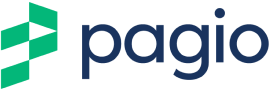How To Optimise Your Page Settings On Pagio Website Builder
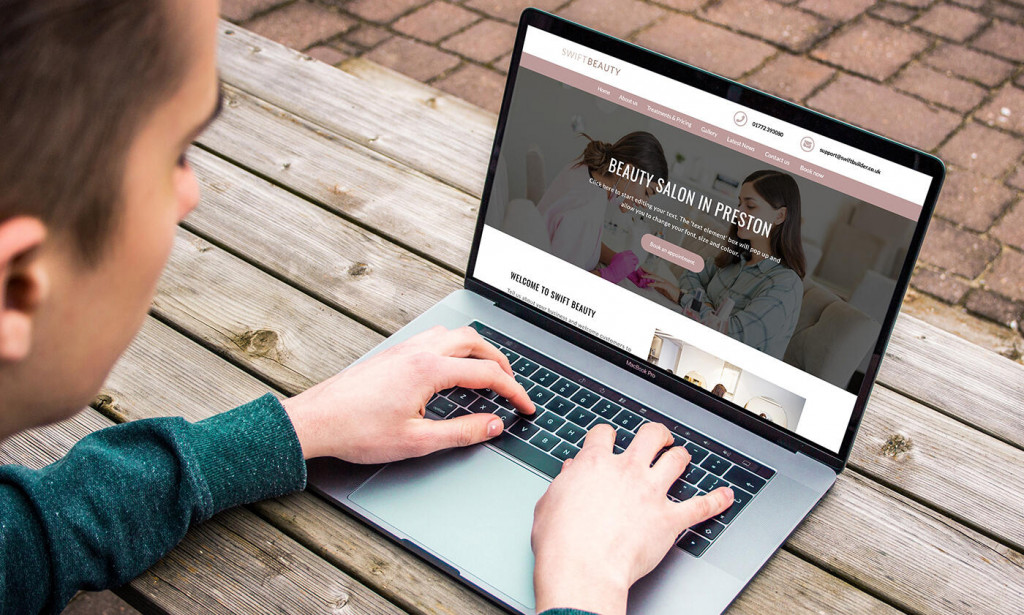
By making sure these are filled in correctly you can help search engines to discover your site and give your SEO a boost too!
Click on the Settings option for any of the pages and you’ll be taken to the ‘Page settings’ for that page.
Page title: This is already populated with the name of your page, but you can update it if you like. This is the title that will appear in your Menu bar.
Link (URL): The URL is the website address that will appear in the address bar of internet browsers. It’s normal practice to use the tile of the page here, which goes on the end of the main site address.
If you leave this section blank it will be created automatically from the ‘Page title.’
Meta Title/Title Tag
The meta title or title tag will appear on search results pages. They are a chance to let search engines (and human searchers) about the content of your page.
5 SEO Title Tag Tips
- Use the < Primary Keyword | Secondary Keyword | Brand > format
- Stay within the optimal 50-60 characters
- Put important keywords first
- Make every page title unique
- Write for your potential customers not for search engines
- Include strong keywords and stay within the suggested 60 characters.
Meta Description
The final information you need to add to the Page Settings is the meta description.
The paragraph of text that appears below a title tag and URL search is known as a meta description, and is an opportunity to encourage poetential customers to click through to your website. Here are some quick tips to help you:
5 Quick Meta Description Tips
- Use words that trigger emotional responses and intrigue
- Stay within the 160 characters limit and keep it unique
- Include calls to actions (CTAs): Click here, find out more, buy it here, etc.
- Include a focus keyword that you’re trying to rank the page for
- Offer incentives that are clear and active on the landing page
- Make sure that each Meta Description is different for your pages.
You can similar descriptions that accurately describe the contents of the page but never duplicate the descriptions completely. This not only confuses searchers but search engines as well.
Now that we’ve filled in all the required fields we can ‘Save settings.’
And then there’ll be a message displayed at the top of the page to say everything is done!
If you need help with any of these steps, the Pagio Website Builder customer care team is here to help. You can send us a message and also call 01772 393080.
Need a professional website that is easy to manage?
Sign up or book a free 30 minute website consultation with one of our team who can demo Pagio Website Builder and answer any questions you have.